

Search Media Library dialog box
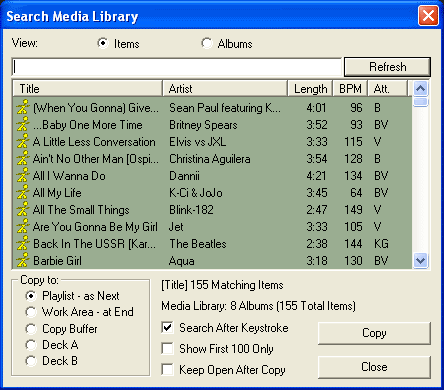
View options
This is where you select whether to search by Ots Items or by Ots Albums.
Ots Items: Search criteria will be based on all Ots items that are in the Media Library.
Ots Albums: Search criteria will be based on all Ots Albums that are in the Media Library.
Search input text box: The Search text box is where you enter your search criteria. If you type "love" for example, all items with those four consecutive letters in their "title" or "artist" fields will be displayed.
Refresh Button: This button will initiate the Media Library search. Note, it is not necessary to use the Search button if the Search after key stroke option is enabled.
Search Media display area
Displays the search results.
When the Ots Item view is selected the Title, Artist, Length, BPM and Attributes information of each item is displayed.
When the Ots Album view is selected the Title, Artist, and the number of items (tracks) of each Ots Album is displayed.
Title column: Displays the Title of the item.
Artist column: Displays the Artist of the item.
Length: Displays the length of the item.
BPM: Displays the item's beat per minute information.
Att. column: Display the attributes of the item.
B:
The item contains active Beat Intro & Outro Beat Ranges.
Bi: The item contains an active
Beat Intro Range only.
Bo: The item contains an active
Beat Outro Range only.
V: The item contains video content
(music videos).
G: The item contains CD+G content.
K: The item has been flagged as
Karaoke.
Note: You are able to order the displayed items in ascending order by clicking on a column. For example, if you click on Title column you will order the items in ascending alphabetical order.
Copy To options
These options are related to where an item is placed after clicking the Copy button.
Playlist - as next: The very top of the Playlist.
Work Area - at end: The very end of the Work Area.
Clipboard: Into the clipboard's memory.
Deck A: Straight into Deck A.
Deck B: Straight into Deck B.
Search after keystroke: Enables a search to be performed with each character you type. With this turned off, you will need to hit the SEARCH button for a search to commence.
First matching 100 only: Displays the first 100 results only. Allows faster updating of search results.
Keep open after copy: This option will keep the Search dialog box open until you click Close (useful for searching and preparing a long list).
Copy button: Copies the currently highlighted item(s) to the destination specified in the "Copy to" options.
Close button: Exits the Search for item(s) dialog box.
Search Media Library Drag and Drop feature