

After preparing the Beat Info in your Ots files using Ots Studio, you are ready to use Automated Beat Mixing in OtsAV.
Note: If you have recently installed OtsAV, you will need to perform a forced Easy Scan to refresh your Media Library. Go to File -> Import/Refresh Files to Media Library..., and click on the Easy Scan with Forced Refresh of All Items in Media Library... button. This will update your Media Library with the BPM values from your Ots files.
Items containing Beat Info will now show a BPM value in the BPM column, and associated attributes in the Att. column.
Note: If you had previously entered BPM values manually in an older version of OtsAV, the manually entered BPM value will override any Ots file BPM values. To force OtsAV to display all of the Ots file based BPM values, select All Items in the Media Library, right-click your mouse and Select -> All. Right-click again and select Other -> BPM -> Set to "Unset"
If you have activated the Intro and Outro ranges within your Ots files, the following text is visible in the Att. column in all list and search areas:
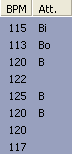
B: The media has active Intro & Outro ranges.
Bi: The media has only an active Intro range.
Bo: The media has only an active Outro range.
Drag an Item containing Beat Info into a Deck. The deck will display
the native BPM of the Item  , along with Beat Info attributes
, along with Beat Info attributes
.bmp) . Drag a second Item containing Beat Info into the other
Deck. Press
. Drag a second Item containing Beat Info into the other
Deck. Press  on one of the Decks.
on one of the Decks.
Ensure Auto-BM is enabled by checking the Status Bar 
Tip: Auto-BM can be enabled/disabled by pressing Ctrl + B on your keyboard, or using the menu Options -> Automated Beat Mixing -> Enabled
During an ABM the Status Bar will change to  . If any playback
controls are adjusted while Auto-BM is active, ABM will be aborted, and
ACI mixing will resume.
. If any playback
controls are adjusted while Auto-BM is active, ABM will be aborted, and
ACI mixing will resume.
Mix View
When Auto-BM is enabled and a song containing active Beat Info is loaded into a Deck, the Mix View progress bar displays the Outro Range and Match Point of the song.

The white marker at the very beginning of the mix view indicates the current playback position, and will move to the right at the song plays.
The red marker indicates the last possible moment to change the incoming song, before ABM takes over. If you change the incoming song after this moment, ABM will be aborted and ACI style mixing will occur. It is at the red marker that the next song in your playlist will load into the available Deck.
The shaded area indicates the Outro Range, as set in your Ots file. The shaded area is split by the Match Point marker, indicating how much audio may be played during the ABM before and after the Match Point.
The yellow marker indicates the Match Point of the Outro Range.
As the playing song reaches the red marker, the next song in your playlist will load into an available Deck and begin to flash, indicating that it is prepared to automatically beat mix. The BPM in the other Deck will be adjusted to perfectly match the playing song, and the song itself will be cued to the perfect position within it's Intro Range, to allow the Match Points from both songs to align during the mix. This is explained in further detail, in the How Automated Beat Mixing works topic.

Once the incoming song is loaded into the available Deck, the mix view area will display a complete overview of the automated beat mix. The shaded area may reduce in size once Intro Range Start is reached, if the Pre-Match Point Intro Range of the incoming song is smaller than the Post-Match Point Outro Range of the outgoing song.
Note: To gain a better understanding of this concept, setup the songs listed in the Real-life Examples section, and listen to how the songs automatically beat mix together.
As each song approaches their Match Points, the playback speed will gradually transform to the natural BPM of the incoming song. This is known as Restore mode, and is perfect for playing songs at their original speed, while still being able to beat mix them together.
The alternative to Restore mode is Maintain mode, where the playback speed is locked at the currently playing song's BPM. Maintain mode can be used to keep the current playback speed constant, rather than increasing and decreasing to match the incoming song's natural BPM.
To change the mode used for automated beatmixing, go to Options -> Automated Beat Mixing -> Tempo Mode, and select either Restore or Maintain.
All Automated beat mixing is performed using OtsAV's ClearScale Technology™. This revolutionary Time-Scaling technology allows songs to be sped up or slowed down with perfect clarity, while maintaining the original pitch (key) of the song. It's now possible to beat mix from an R&B song (at 90 BPM) into a Dance song (at 130 BPM), while keeping perfectly clear audio.
Don't forget to browse through the Real-life Examples topic, and you can start using Automated Beat Mixing immediately!