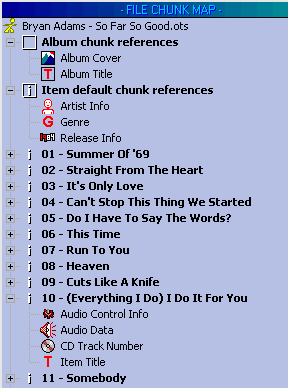
| Ots Studio |
Ots Studio has a user friendly graphical user interface. This topic provides details on this interface.
Ots Studio has a program menu on the top left corner of the screen which provides access to most features and functions. For details on each of the menu options click here.
Ots Studio also has a quick access toolbar which provides direct access to the commonly used features of Ots Studio. For details on each of the toolbar icons click here.
When an Ots file is loaded into Ots Studio, the left part of the screen shows a tree-view of the structure of the file. This structure is known as the File Chunk Map.
File Chunk Map area
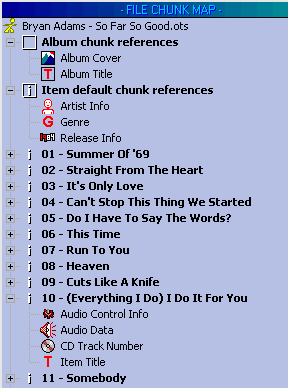
Album chunk references: This section of the tree-view displays all chunks that are album specific, e.g., album cover art, album title.
Item default chunk references: This section of the tree-view displays all chunks which are generically related to the items in the album, .e.g., artist information, genre, and release information.
Item: When an item is expanded the tree-view displays all chunks related to the specific item, .e.g., audio data, audio control information, item title, video control info, beat info.
Note: When you click on a given chunk reference in the tree-view, the right side of the screen will change to reflect information about that chunk.
Chunk display area
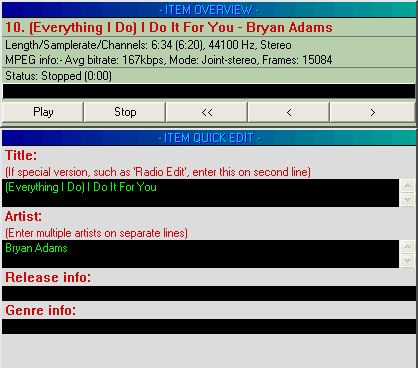
The top section is known as the overview area. The overview area has three modes depending upon what you have clicked on in the chunk map:
File Overview: Displays information about the file, e.g., number of items, number of chunks, file size.
Item Overview: Displays information about the item (track), e.g., length, sample rate, MPEG information. In this mode you are able to listen to the item (track).
Chunk Overview: Displays information about an individual chunk, e.g. chunk type, references, and size.
The bottom section is known as the edit area. The "program" that handles the display and editing of information in the edit area is known as a chunk handler. Not all chunk handlers support actual editing of the information, and you can fairly quickly determine what is possible simply by clicking on various chunk references in the chunk map and observing what pops up in the edit area.
The edit area displays a variety of edit windows depending upon what you have clicked on in the chunk map. There are three main modes:
Album Edit: Does not display anything at present.
Chunk Details/Edit: Displays the specific chunk details and enables you to edit the information where appropriate.
Item Quick Edit: Enables quick editing of common chunks related to an item.
Whenever there is a video component to an item (song), the video content will be shown in the Ots Studio Visual Output window. This window is also used to preview a CD+G disc when using the mini-player, and when ripping a CD+G disc.
