

Scheduling Control dialog box
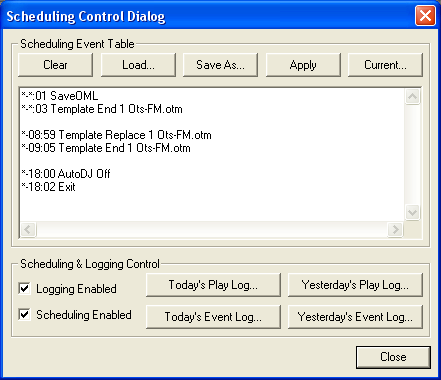
Scheduling Event Table
Clear button: Clears the Event Table.
Load button: Opens the Load Ots Scheduling Event Table dialog box so you can load an .OSH file.
Saves As button: Enables you to save an Event table as an .OSH file.
Apply button: Applies the event table scripting to the current schedule.
Current button: Opens the Current Scheduling Event Table so you can view the current events.
Scheduling and Logging Control
Logging Enabled option: Enable/Disable the Logging feature.
Scheduling Enabled option: Enable/Disable Scheduling.
Open Today's Play Log...: Opens todays Play Log.
Open Today's Scheduling Event Log...: Opens todays Scheduling Event Log.
Open Yesterdays Play Log...: Opens yesterdays Play Log.
Open Yesterdays Scheduling Event Log...: Opens yesterdays Scheduling Event Log.
For a step-by-step guide on configuring Scheduling & Logging click here.
For documentation on Scheduling and Logging click here.
Scheduling & Logging reference