

Video clips can be recorded in different Aspect Ratios, resulting in different sized images on your displays. Naturally, a video clip recorded in 4:3 aspect ratio will fill a TV with a 4:3 aspect ratio. What happens when you try to play a 4:3 clip on a widescreen (16:9) display?
In most cases, you will see large black bars on the left and right sides of the original video clip. OtsAV takes care of these black bars, by filling them with real-time Embellishments. In simple terms, this means that all video clips, regardless of their aspect ratio, will fill your display, whether it be 4:3 or 16:9, and black bars will be eliminated. CD+G items shouldn't use Embellishments, as this may confuse your singers. The Naturally Extend CD+G Items option should be used instead.


4:3
video on a 16:9 display 4:3
video on a 16:9 display
without
ARC Embellishments with
ARC Embellishments

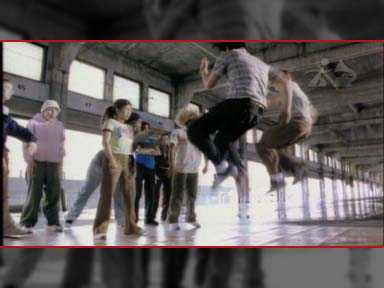
16:9
video on a 4:3 display 16:9
video on a 4:3 display
without
ARC Embellishments with
ARC Embellishments
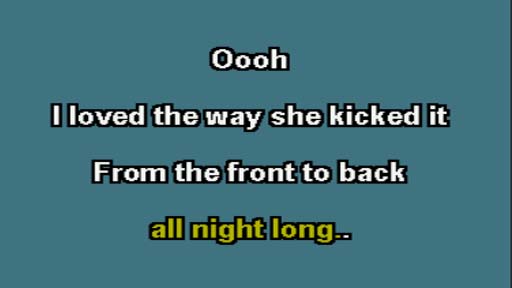
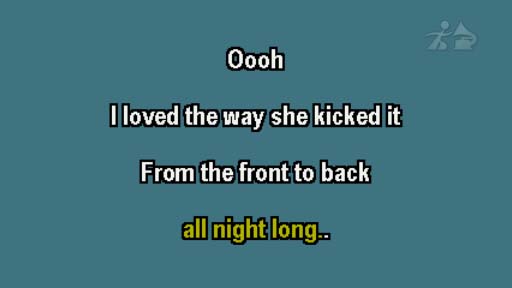
CD+G
track on a 16:9 display using CD+G
track on a 16:9 display with the
other
CD+G playout software Naturally
Extend CD+G Items feature in OtsAV
(image
is stretched) (image
retains original size)
The following ARC Embellishment options can be found under Options -> Video/CD+G -> ARC Embellishments
Tip: The Options -> Video/CD+G menu can also be accessed by right-clicking your mouse on the middle video display (when visible). This is the suggested method, as it is the quickest way to access the Video/CD+G features.
Enabled - enables Embellishments. Un-check this option to play clips in their original form (including any black bars).
Naturally Extend CD+G Items (Recommended) - extends the background color of CD+G items to fill widescreen (16:9) displays.
The menu options below (in grey) will be added to future versions of OtsAV.
Do Not Embellish Excluded Items - use this option to disable Embellishments for any items that have been added to the Embellishment Exclusion Category (see below).
Set Embellishment Exclusion Category... - use this option to select a category that contains items where Embellishments will not be used. This can be used when certain clips shouldn't be embellished (such as advertisements, movie trailers, tv shows etc.) Any clips that don't need Embellishments should be placed into a category of your choice, such as "ExcludeEmbellishments".
Note: CD+G clips do not need to be added to the Embellishment Exclusion Category if the Naturally Extend CD+G Items option has been selected.
Tip: To create a new category, such as ExcludeEmbellishments, click here. To add items to a category, refer to these instructions.