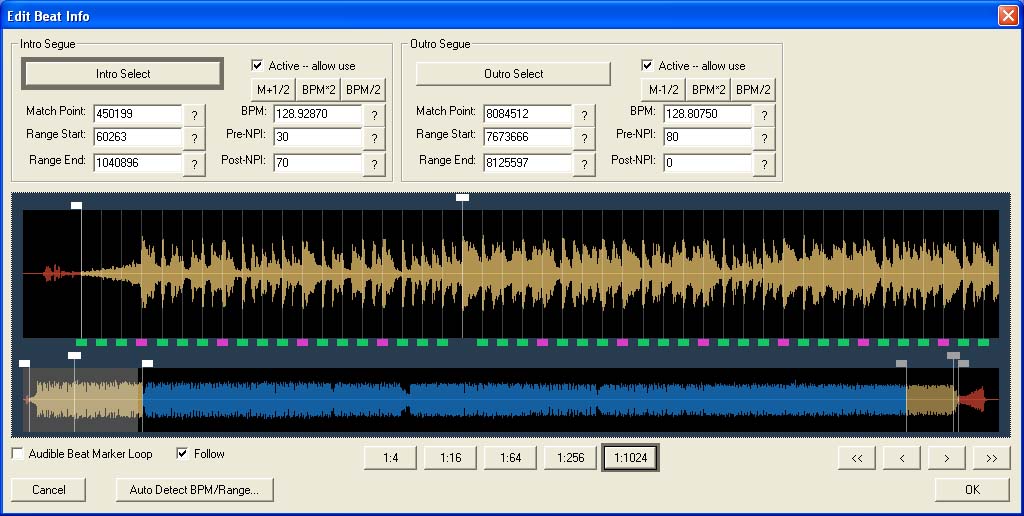1. Open the Ots file containing
the song in Ots Studio by clicking on  in the Toolbar.
in the Toolbar.
2. Right-click on the Item, and select Create New Chunk And Add Reference to it -> Beat Info
3. A summary of the Beat Chunk can now be seen on the right-hand side. Click on the Edit.. button.
4. Click on the Auto Detect BPM/Range button.
5. Move the Intro Match Point
marker  in the Intro Range to the beat where the vocals say
"I'm coming out, so you....", which is 16 counts past the first
beat.
in the Intro Range to the beat where the vocals say
"I'm coming out, so you....", which is 16 counts past the first
beat.
Tip: Hold the CTRL key while dragging the marker to snap to the beat markers in the Upper Waveform display.
6. Hold CTRL and double-click in the Upper Waveform display. Listen for the metronome playing in time with the beat. Click once in the Upper Waveform display to stop playback.
7. Hold CTRL and drag the Intro
Range Start marker  to snap to the third beat marker back
from the first visible beat.
to snap to the third beat marker back
from the first visible beat.
8. Hold CTRL and drag the Intro
Range End marker  30 beats past the Match Point, before
the vocals "Get this party started on a Saturday night..."
30 beats past the Match Point, before
the vocals "Get this party started on a Saturday night..."
9. Set the Pre-NPI value in the Intro Range to 30.
10. Set the Post-NPI value in the Intro Range to 70.
11. Move the Outro Match Point
marker  in the Outro Range between the vocals "Right"
and "Now" at the end of the song.
in the Outro Range between the vocals "Right"
and "Now" at the end of the song.
Tip: As there is no visible beat in this area, use the beat grid to visually line up the beat grid to the start of the preceding beat.
12. Hold CTRL and drag the Intro
Range Start marker  to snap to the beat where the vocals
say "....Started, oooh.." which is 36 beats before the Outro
Match Point.
to snap to the beat where the vocals
say "....Started, oooh.." which is 36 beats before the Outro
Match Point.
13. Hold CTRL and drag the Outro
Range End marker  2 beats past the Match Point.
2 beats past the Match Point.
14. Set the Pre-NPI value in the Outro Range to 80.
15. Set the Post-NPI value in the Outro Range to 0.
16. Check both Active - allow use checkboxes.
17. Click OK to exit the Edit
Beat Info window, and save your Ots file by clicking on  .
.
Get This Party Started by Pink is now ready for Automated Beat Mixing in OtsAV.
Your Edit Beat Info window should look like the one below.