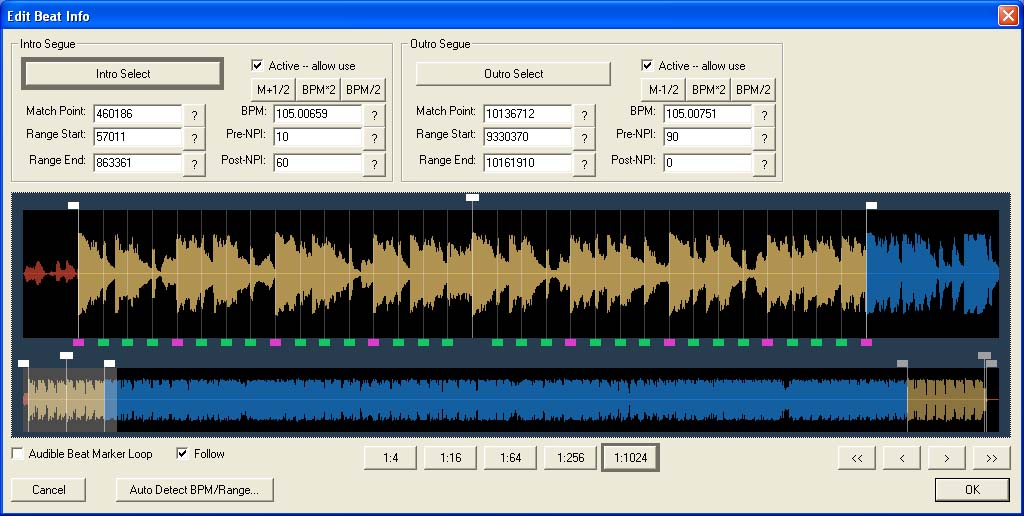in the Toolbar.
in the Toolbar.| Ots Studio |
1. Open the Ots file containing
the song in Ots Studio by clicking on  in the Toolbar.
in the Toolbar.
2. Right-click on the Item, and select Create New Chunk And Add Reference to it -> Beat Info
3. A summary of the Beat Chunk can now be seen on the right-hand side. Click on the Edit.. button.
4. Click on the Auto Detect BPM/Range button.
5. Move the Intro Match Point
marker  in the Intro Range to the beat where the vocals say
"Let's Go...Yeah", which is 16 counts past the first beat.
in the Intro Range to the beat where the vocals say
"Let's Go...Yeah", which is 16 counts past the first beat.
Tip: Hold the CTRL key while dragging the marker to snap to the beat markers in the Upper Waveform display.
6. Hold CTRL and double-click in the Upper Waveform display. Listen for the metronome playing in time with the beat. Click once in the Upper Waveform display to stop playback.
7. Hold CTRL and drag the Intro
Range Start marker  to snap to the first beat.
to snap to the first beat.
8. Hold CTRL and drag the Intro
Range End marker  16 beats past the Match Point.
16 beats past the Match Point.
9. Set the Pre-NPI value in the Intro Range to 10.
10. Set the Post-NPI value in the Intro Range to 60.
11. Move the Outro Match Point
marker  in the Outro Range to the last cymbal sound at the
very end of the song. Zoom in on the Match Point marker, and finely adjust
it to the very beginning of the cymbal sound.
in the Outro Range to the last cymbal sound at the
very end of the song. Zoom in on the Match Point marker, and finely adjust
it to the very beginning of the cymbal sound.
Tip: Hold the CTRL key while dragging the marker to snap to the beat markers.
12. Hold CTRL and drag the Intro
Range Start marker  to snap to the beat where the vocals
say "Take that, rewind it back.." which is 32 beats before the
Outro Match Point.
to snap to the beat where the vocals
say "Take that, rewind it back.." which is 32 beats before the
Outro Match Point.
13. Hold CTRL and drag the Outro
Range End marker  1 beat past the Match Point.
1 beat past the Match Point.
14. Set the Pre-NPI value in the Outro Range to 90.
15. Set the Post-NPI value in the Outro Range to 0.
16. Check both Active - allow use checkboxes.
17. Click OK to exit the Edit
Beat Info window, and save your Ots file by clicking on  .
.
Yeah by Usher is now ready for Automated Beat Mixing in OtsAV.
Your Edit Beat Info window should look like the one below.