

OtsAV has two Decks, Deck A and Deck B. These decks provide powerful real-time control of the source media.
The Decks have three states (see the Deck title bar for status).
Idle state: No track loaded.
Cue state: Track is loaded into deck and cued ready to play.
Playing state: The track is playing.
Deck A (In Playing state)
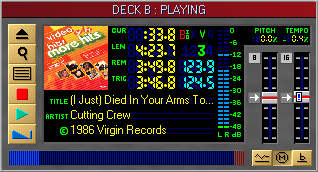
OtsAV Deck explained
|
|
Ejects current track from the Deck. |
|
|
Search for a track to load into the Deck. |
|
|
Loads the next track from the playlist. |
|
|
Stop and re-cue the current track. |
|
|
Plays the current track from the current position. |
|
|
Fade current track and start other deck playing. |
|
Deck display area |
Displays the current track's time information, Title, Artist, and Copyright information, Left and Right input level from the Deck, BPM values, and Item Attributes. |
|
CUR: |
The current track time. |
|
LEN: |
The total length of the track. |
|
REM: |
The remaining track time. |
|
TRIG: |
The amount of time till the trigger point. |
|
|
Cycle between Slider percentages. |
|
Pitch control slider |
Enables +/- 100% pitch variance. |
|
Tempo control slider |
Enables +/- 100% tempo variance. |
|
Track position indicator |
Displays the current position in the track. Click on the Track position indicator to change the current track position. |
|
|
Matches BPM to other deck. |
|
|
Makes the deck the master beat clock. This feature is not yet available. |
|
|
Switches between the Pitch and Direction controls. |
|
Direction Control slider |
Enables +/- 200% direction control. There are three preset direction buttons. |
|
-100% Direction button |
Sets the direction to reverse normal speed. |
|
0% Direction button |
This position will stop the deck due to 0% equaling no movement. |
|
+100% Direction button |
Sets the direction to forward normal speed. |
For ultimate Deck control, we suggest using a MIDI Hardware Controller.
You can also control both Deck A and B from the keyboard using keyboard shortcuts, for details click here.