

The Album/Item Information dialog box displays and provides access to item specific information in the Media Library. When either an item or album is selected the Album/Item Information dialog box displays the item and related album details.
To view the Album/Item Information dialog box double-click on an item or album in either the Playlist, Work Area, History list, Media Library area, or Search dialog box.
You are also able to view the Album/Item Information of an item in a Deck by right-clicking on the Deck and selecting Show Info....
Album/Item Information dialog box
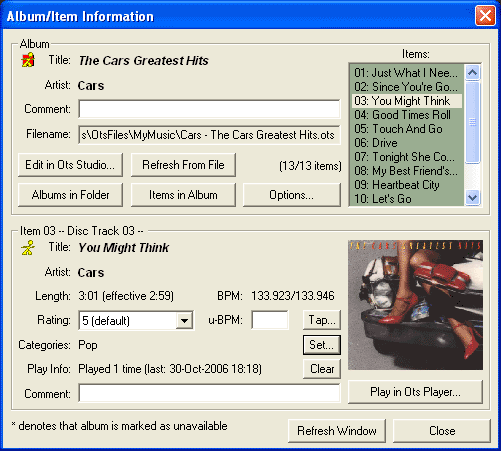
Album/Item Information dialog box explained
Album section
The Album section displays the album information that is related to the item/album that has been selected.
Title label: Displays the title of the album.
Artist label: Displays the artist of the album.
Comment input box: Displays the comments added to the Album. You are able to enter any comments related to the Album here.
Filename label: Displays the file name and actual path.
Edit in Ots Studio... button: Opens Ots Studio so the item/album can be edited.
Edit Title/Artist button...: Enables you to edit the Title and Artist information for Wave and MP3 files.
Refresh From File button: Refreshes the Media Library with the updated item/album information.
Albums in folder button: Displays all of the albums in the same folder as the items album in the Media Library display area.
Items in Album button: Displays the complete album related to the item in the Media Library area.
Options... button: Displays the options menu. See right-click menu for a description of options available.
Item section
The Item section displays the selected item's information.
Title label: Displays the title of the item.
Artist label: Displays the artist of the item.
Length label: Displays the total length of the item and the effective (mixed) length.
Rating drop down menu: Displays the rating assigned to the item. Allows selection of the rating.
BPM: Displays the Intro and Outro Range Beats Per Minute, as calculated within the Ots file.
u-BPM input box: This is where you can manually type a user BPM figure if required. This BPM value is for display purposes only.
Categories label: Displays the categories that the item is assigned to.
Tap... button: Opens the BPM Counter tool. This handy tool enables you to tap with the space bar, while listening to a song, to work out the BPM for that song.
Set... button: Allows you to assign the item to categories.
Clear button: Clears the Play Info field for the item.
Play Info label: Displays how many times the item has been played and the last play date and time.
Comment input box: Displays the comments added to the item. You are able to enter any comments related to the item here.
Play in Ots Player... button: Opens and plays the item in the Ots Player.
Play in Default Player... button: Opens your default third party player, e.g. Winamp.
Refresh Window button: Refreshes the current window display.
Close button: Closes the Album/Item Information dialog box.