

To find the Generate Playlist dialog
box click the  icon on the toolbar.
icon on the toolbar.
Generate Playlist dialog box
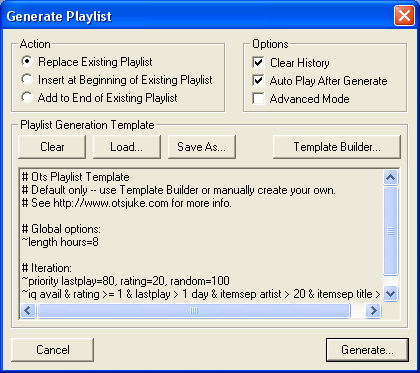
Action Section
Replace Existing Playlist option: Replaces the existing playlist with the generated playlist.
Insert at Beginning of Existing Playlist option: Inserts the generated playlist at the beginning of the existing playlist.
Add to End of Existing Playlist option: Adds the playlist to the end of the existing playlist.
Options Section
Clear History option: Clears the History List after generating the playlist.
Auto Play After Generate option: Causes OtsAV to begin playing after the playlist is generated.
Advanced Mode: Enables the advanced user access to the Playlist Generation Template text input area. By default this text area is disabled.
Playlist Generation Template text area
This text area displays a playlist template. If advanced mode is enabled, the playlist template can be directly entered or edited.
Clear button: Clears the current playlist template.
Load... button: Enables you to find and load a playlist template, .otm file.
Save As... button: Enables you to save a playlist template as an .otm file.
Template Builder button: Opens the Playlist Template Builder dialog box.
Generate button: Generates a playlist based on the template.
Playlist generation and options
How to generate a Playlist Template using the Template Builder
How to build an advanced Playlist Template
How to manually build a playlist