

OtsAV has the amazing ability to allow you to scratch a digital file just like you would a vinyl record. You can move a Deck's Virtual Record forwards and backwards, at any speed, to hear exactly what you would hear if you applied those same movements to real vinyl. There are no delays or clicks between forwards and backwards motion. The sounds you hear are the real sounds of whatever track you are playing.
It's possible to scratch both decks at the same time when using a MIDI Hardware Controller.
OtsAV has a right mouse button catch-up feature, which guarantees that your scratch will complete without any "time" in the song being lost. In other words, when you release the right button, the record will automatically spin forwards or backwards to "catch-up" with where it would have been if you didn't influence the playback speed by scratching. For details on the scratching catch-up feature click here.
You can also scratch using Tempo, in a world-first known as Zorphing.
OtsAV has a Scratch Sampler, which enables you to record/save your scratch movements. Once you have a scratch "just right", you can perform it exactly the same again and again with just the press of an F-key. The scratch will always be applied to whatever track is playing at the time. You can save your scratches as a .OCS file for later use, or to swap with friends. For details on the Scratch Sampler click here.
Virtual Record
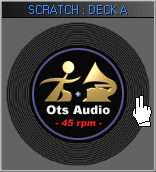
To display the Virtual Record,
click the  on the toolbar
until the Virtual Record is displayed
in the centre panel. You can use
the Ctrl + Tab keys to toggle
the center panel.
on the toolbar
until the Virtual Record is displayed
in the centre panel. You can use
the Ctrl + Tab keys to toggle
the center panel.
Tip: Use Ctrl + Left Arrow and Ctrl + Right Arrow to change between the Virtual Record for Deck A and Deck B.
How to record a scratch sample
How to apply muting to a scratch