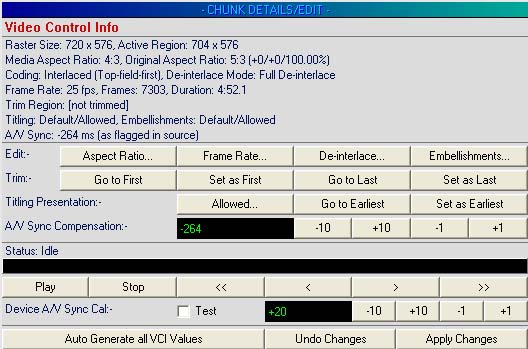
| Ots Studio |
The VCI chunk displays the video properties of a video item, and allows you to make changes to the video properties if required.
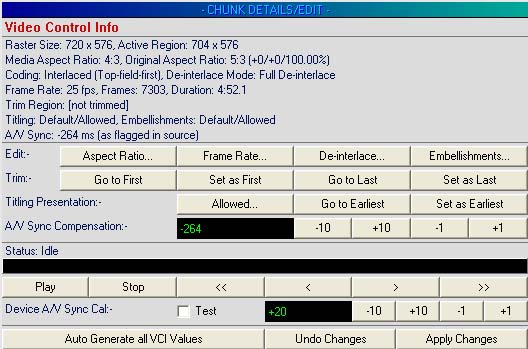
In most cases, Ots Studio will determine the correct properties for the video file. If you need to override the settings that Ots Studio has assigned to the video portion of the item, the following options are available.
Aspect Ratio...: Change the Aspect Ratio, Zoom, and Video positioning. More...
Frame Rate...: Adjust the Frame Rate of the video. More...
De-interlace...: Choose which de-interlacing method is used. More...
Embellishments...: Allow/Disallow OtsAV to add ARC Embellishments. More...
Titling Presentation: Allow/Disallow OtsAV to display Titling for this item. You can also set the earliest point at which OtsAV will display the Titling information. More...
A/V Sync Compensation: Adjust the Audio and Video sync for the item. More...
Device A/V Sync Cal: This setting allows you synchronize the audio and video on your computer's hardware. More...
Note: This calibration should be done before using the item A/V Sync Compensation feature above.
Trim: Allows you to set the first and last viewable frames within the video. More...
Auto Generate all VCI Values
To set the VCI chunk values back to default, as they would be after the item was first imported to Ots Studio, click on the Auto Generate all VCI Values button.
Entering Copyright Information
Entering From Album: Information